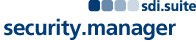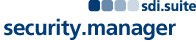View In:
ArcMap
To view the MapServer 'MARINE_SPRFMO_2019' in ArcMap please follow these steps:
- Open ArcMap
- Choose 'Add Data' from the menu toolbar
- In the 'Add Data' dialog choose GIS Servers from the drop down box
- Click 'Add ArcGIS Server'
- Choose 'Use GIS Services' and click 'Next'
- Paste the catalog SOAP URL to the 'Server URL' input field and click 'Finish' (add username/password if requested)
- Double click the new service entry in the 'Add Data' dialog (wss on...).
- Navigate to the MapServer resource 'MARINE_SPRFMO_2019' and click 'Add'
- The map will be displayed in the content window of Arc Map
[close]
ArcGIS Explorer
To view the MapServer 'MARINE_SPRFMO_2019' in ArcGIS Explorer please follow these steps:
- Open ArcGIS Explorer
- Click 'Add Content' from the menu toolbar
- Choose 'GIS-Services...'
- Click 'New Server connection'
- Paste the catalog SOAP URL to the 'Server' input field and click 'Next' (add username/password if requested)
- Navigate to the MapServer resource 'MARINE_SPRFMO_2019' and click 'Add service'
- The map will be displayed in the content window of ArcGIS Explorer
[close]
ArcGIS JavaScript
ArcGIS.com Map
Service Description: SPRFMO areas for New Zealand 2019.
Map Name: Layers
Legend
All Layers and Tables
Layers:
Tables:
Description:
Copyright Text: SPRFMO & MPI
Spatial Reference:
3994
Single Fused Map Cache: false
Tile Info:
Intial Extent:
XMin: 4384800.225547481
YMin: -4676755.147057457
XMax: 8824423.83735252
YMax: -1875508.0112949987
Spatial Reference:
3994
Full Extent:
XMin: 3617812.959899999
YMin: -5915595.457899999
XMax: 9591411.103
YMax: -2067893.127799999
Spatial Reference:
3994
Units: esriMeters
Supported Image Format Types: PNG32,PNG24,PNG,JPG,DIB,TIFF,EMF,PS,PDF,GIF,SVG,SVGZ,BMP
Document Info:
- Title: South Pacific Regional Fisheries Management Organisation Areas
- Author:
- Comments: SPRFMO areas for New Zealand.
- Subject: SPRFMO areas for New Zealand.
- Category:
- Keywords: South Pacific Regional Fisheries Management Organisation Areas,New Zealand,Service
Supported Operations:
Export Map
Identify
Find