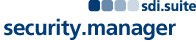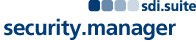View In:
ArcMap
To view the MapServer 'Administration_MPI' in ArcMap please follow these steps:
- Open ArcMap
- Choose 'Add Data' from the menu toolbar
- In the 'Add Data' dialog choose GIS Servers from the drop down box
- Click 'Add ArcGIS Server'
- Choose 'Use GIS Services' and click 'Next'
- Paste the catalog SOAP URL to the 'Server URL' input field and click 'Finish' (add username/password if requested)
- Double click the new service entry in the 'Add Data' dialog (wss on...).
- Navigate to the MapServer resource 'Administration_MPI' and click 'Add'
- The map will be displayed in the content window of Arc Map
[close]
ArcGIS Explorer
To view the MapServer 'Administration_MPI' in ArcGIS Explorer please follow these steps:
- Open ArcGIS Explorer
- Click 'Add Content' from the menu toolbar
- Choose 'GIS-Services...'
- Click 'New Server connection'
- Paste the catalog SOAP URL to the 'Server' input field and click 'Next' (add username/password if requested)
- Navigate to the MapServer resource 'Administration_MPI' and click 'Add service'
- The map will be displayed in the content window of ArcGIS Explorer
[close]
ArcGIS JavaScript
ArcGIS.com Map
Service Description: MPI Administration building sites
Administration_MPI
Legend
All Layers and Tables
Layers:
Tables:
Description: MPI Administration building sites
Copyright Text: MPI
Spatial Reference:
2193
Single Fused Map Cache: false
Tile Info:
Intial Extent:
XMin: 486934.52891513426
YMin: 4426892.802888442
XMax: 3188904.677408739
YMax: 6532093.228735432
Spatial Reference:
2193
Full Extent:
XMin: 1242471.0038
YMin: 4848661.1423
XMax: 2437754.5176999997
YMax: 6114711.2045
Spatial Reference:
2193
Units: esriMeters
Supported Image Format Types: PNG32,PNG24,PNG,JPG,DIB,TIFF,EMF,PS,PDF,GIF,SVG,SVGZ,BMP
Document Info:
- Title: Untitled.aprx
- Author:
- Comments: MPI Administration building sites
- Subject: MPI Administration building sites
- Category:
- Keywords: MPI Administration building sites
Supported Operations:
Export Map
Identify
Find